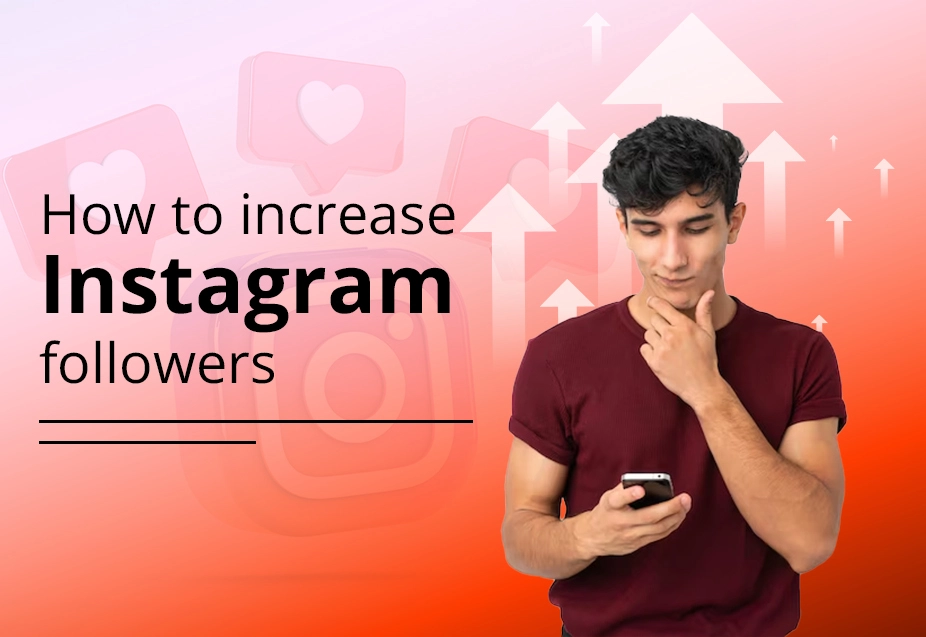services
Streaming
From rectifying irritating errors to keeping you informed, we are here to let your streaming experience be uninterrupted and fun.
Social Media
We keep you informed about the latest trends and offer easy and useful tips to address your social media concerns.
Troubleshooting
Grappling with a tech issue? Our simple, well-researched blogs shall easily bail you out of your predicament!
Welcome to PC Monks
At PC Monks, we are committed to offering trusted, expert-led technical insights to enable you to explore the ever-growing tech world. Whether you are fixing a problem, examining tech breakthroughs, or looking for help, our blogs are written to offer precise, applicable data customized as per your requirements.

Why Choose PC Monks?
Blog
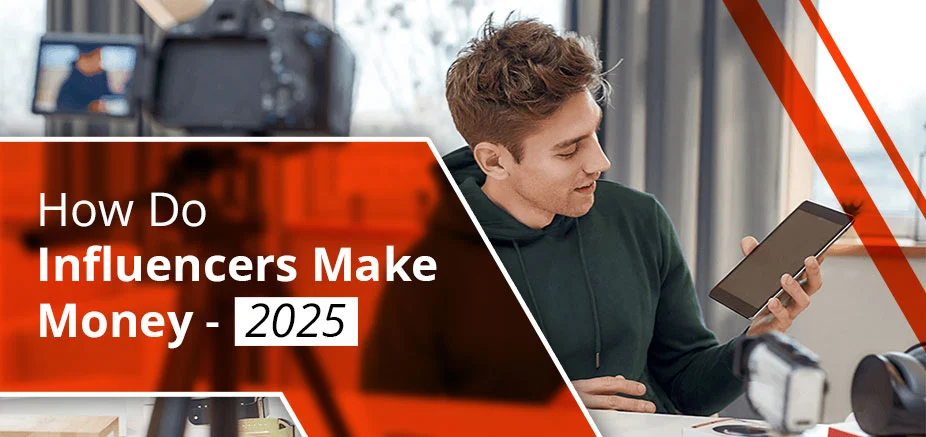
How Do Influencers Make Money [10 Potential Strategies]
In this digital era, knowing how to become an influencer and generating money is a dream for almost everyone. From…
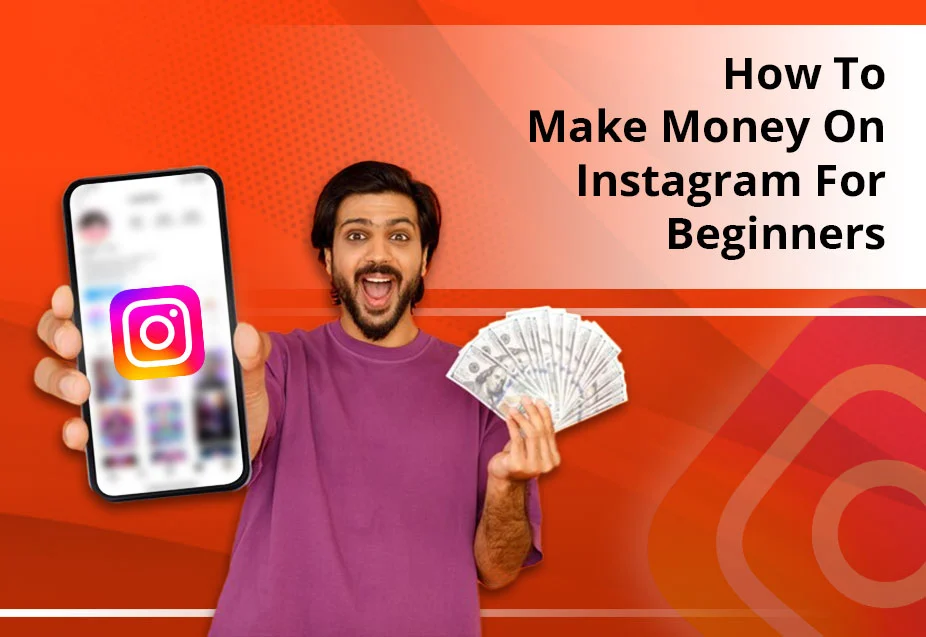
How To Make Money On Instagram- 8 Effective Methods
Want to turn your scrolling time on Instagram into something productive? Learn how to make money on Instagram by using…
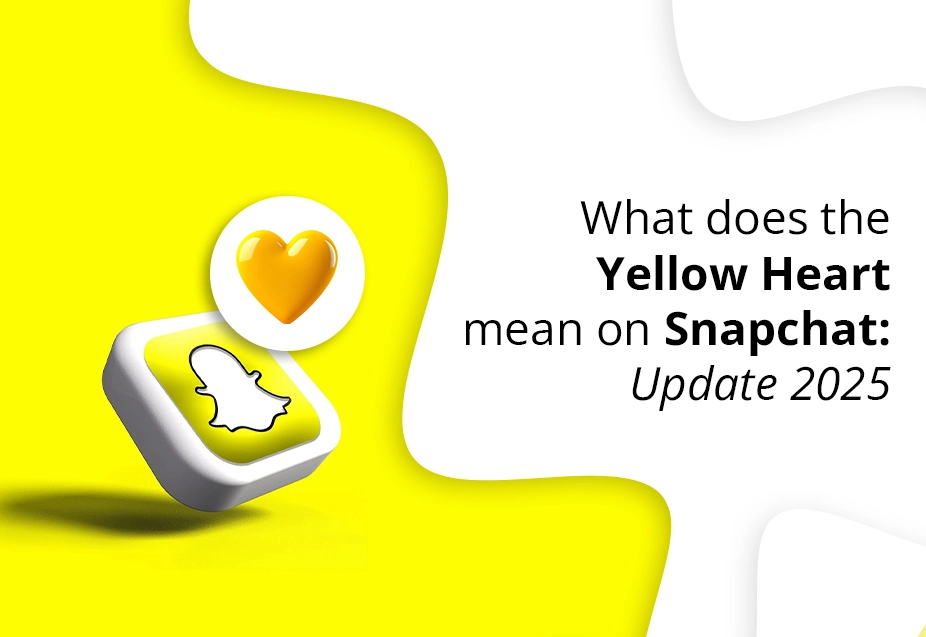
What does the Yellow Heart mean on Snapchat: Update 2025
Being a Snapchat user, you might have come across various emojis present next to your friends' names. Among these emojis…
FAQs
A Clear Understanding of What PC Monks Has To Offer.
With the help of Frequently Asked Questions, We Answer Your Common Doubts Regarding What We Offer And Use Of Our Information.
-
What type of content does PC Monks provide?
At PC Monks, we are adept in offering professional insights and elaborate blogs across different technical niches. Our content is created by industry professionals to ensure correctness, usefulness, and worth for our readers. Whether you are looking for tutorials, problem-solving materials, or detailed reviews, we try to provide our visitors with the choicest resources to make sound decisions.
-
What topics does PC Monks specialize in?
PC Monks services cover many things, which includes but is not confined to:
Technical resolution- 1.
Software guides
- 2.
Hardware reviews
- 3.
Tech suggestions
- 4.
Online tools and resources and more
Our objective is to answer the most urgent questions and concerns faced by both tech buffs and daily users.
- 1.
-
Does PC Monks charge for its content?
No, the entire content on PC Monks is totally free. We try to offer useful and enlightening blogs and learning materials at zero cost to make sure they are accessible to everyone. Our income basically comes from ads and sponsorships, which lets us offer free services.
-
How can I find solutions to my technical issues on PC Monks?
Through the search bar on our homepage, you can search for particular topics or visit different categories to find content suitable to your requirements. Easy navigation is a feature of the way our content is presented in order to let you promptly find the data you want.