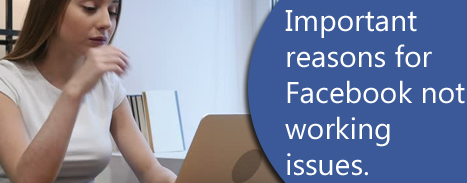
Being a famous social networking site, Facebook is already giving its best service. But sometimes when people face several types of issues then they search for troubleshooting tips here and there. Hence, we have provided all the ways to fix Facebook not working issues immediately with few taps.
- If you are not receiving Facebook notification, then check for the notification settings.
- Always use a strong internet connection or preferably a Wi-Fi connection to browse Facebook feeds and stories.
- Update your application regularly from the google or apple play store.
- If your Facebook not loading images then check whether you have disabled it in the setting.
- Maybe antivirus and VPN software are stopping you to receive all the notification and updates.
- Check for your Do not disturb setting. Disable it to get all the important alerts and notifications related to Facebook.
- If you are unable to load any particular profile or page then possibly, they have blocked you.
How can I get rid of these issues?
Table of Contents
Facebook not working issues are so common these days that everyone is frequently complaining about a new issue. Generally, these issues are caused due to some change in setting from our end. But instead of checking, we prefer to contact the support center. This is positive because we don’t know how to change or fix them. But if once we learn to do this then we can do it anytime in the future. Hence, we have come with some easy tips through which you can keep away your Facebook issues.
First of all, if your notifications not working on Facebook, then check for the notification setting in your device. Perhaps you have disabled the notification or can mute it unknowingly.
To check the notification setting, open the apps and notification on your device and search for the Facebook application. Toggle the notification button to receive all the notifications. Further, you can also reset your application by clicking on the clear all data option on the same page. This will remove all the cache and cookies files from the system.
Additionally, if your Facebook images not loading then it is because of the DNS setting or bad connection. You can fix this issue either by reinstalling the application or checking for the DNS settings. Here are the steps to change the DNS settings.
- Open the Run dialog box by pressing the window and R button together.
- Type control panel and press enter.
- Go to “Network and Internet” settings.
- Tap “Network and Sharing Centre”.
- Scroll down to your network connection and click on the properties.
- Now click on “Internet Protocol Version 4 (TCP/IPv4).” And then on “Use the following DNS server addressee” to enter the setting.
- Change it to 8.8.8.8 for preferred and 8.8.4.4 for Alternate and tap on the “OK” button.
- Now restart the device to change the settings and run Facebook smoothly.
Alternatively, we suggest you uninstall the application and reinstall it again. This will surely help you to get rid of unnecessary files stored in the device.
To uninstall the Facebook application, hold the application for 2 seconds on android service.
- Then a popup will appear asking to uninstall or cancel the operation.
- Click on the uninstall option and then confirm uninstalling it by pressing the “OK” button.
- Now go to google play store and install the Facebook application again.
The last and most important thing is the internet connection. Whatever you are doing on Facebook make sure to connect your device to the internet. Without an internet connection, you would not be able to do anything on Facebook. Additionally, you can use Wi-Fi or a private connection to get the proper strength of the network.